After a customer leaves a review on a product, you want to send a thank you email with a discount code to the customer. Or send an email with a bad review. The instructions below will help you do that automatically. It will help you to sell more products.
Necessary things you need to do:
- You need have a store on Shopify
- Requires installation of the following apps: “Flow”, “A2Reviews – Product Reviews”, “Klaviyo: Email Marketing & SMS”
- You need an account on klaviyo.com and it’s working.
Steps to setup:
Creating a new workflow
- From your Shopify admin, click Settings > Apps and sales channels.
- From the Apps and sales channels page, click Shopify Flow.
- Click Open app.
- Click Create workflow.
- Click Select a trigger, and then select the trigger that starts the workflow. Here we choose “New review: A2Reviews – New review received ”
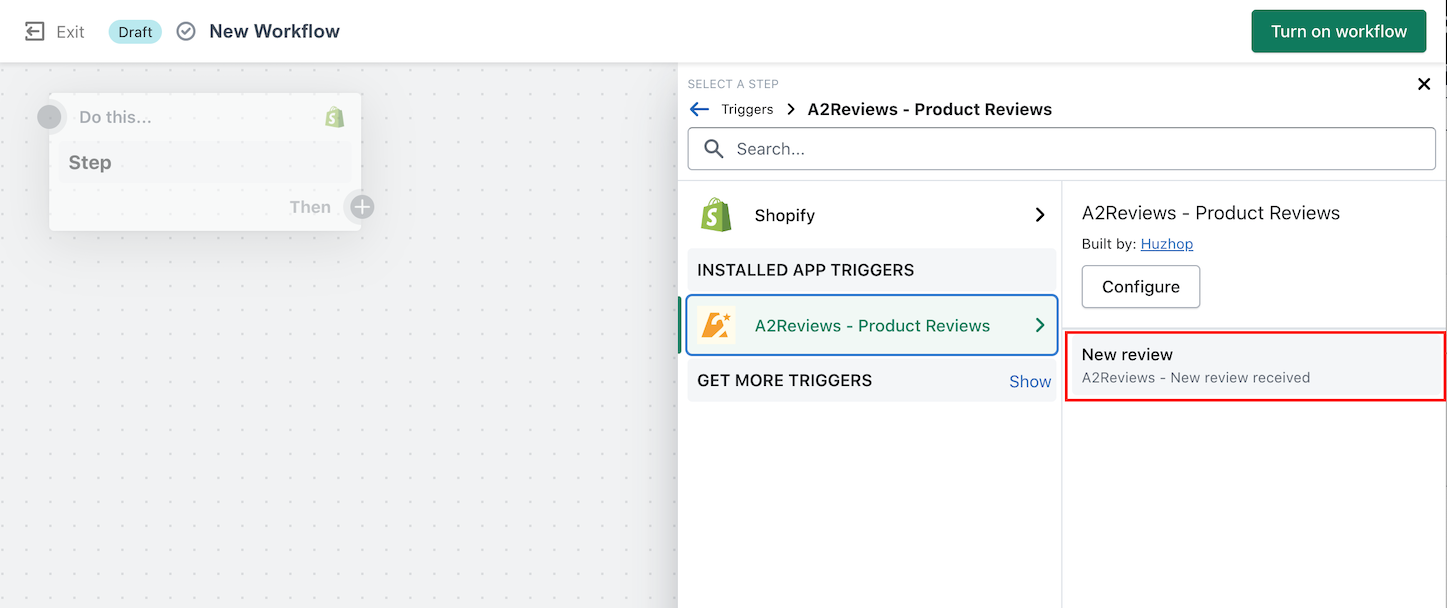
- Click Output to create a new step. Click Condition, and then select the condition that must be met before any actions can be run.
- Click Then to select the action to be taken if the condition you set is true. Click Actions and select the action that runs based on the results of the condition.
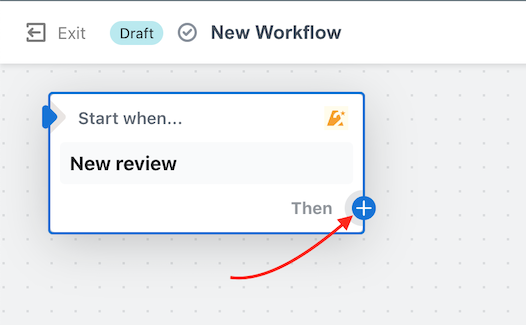
Add action
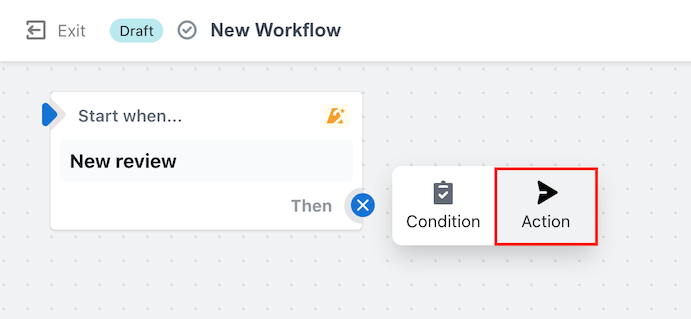
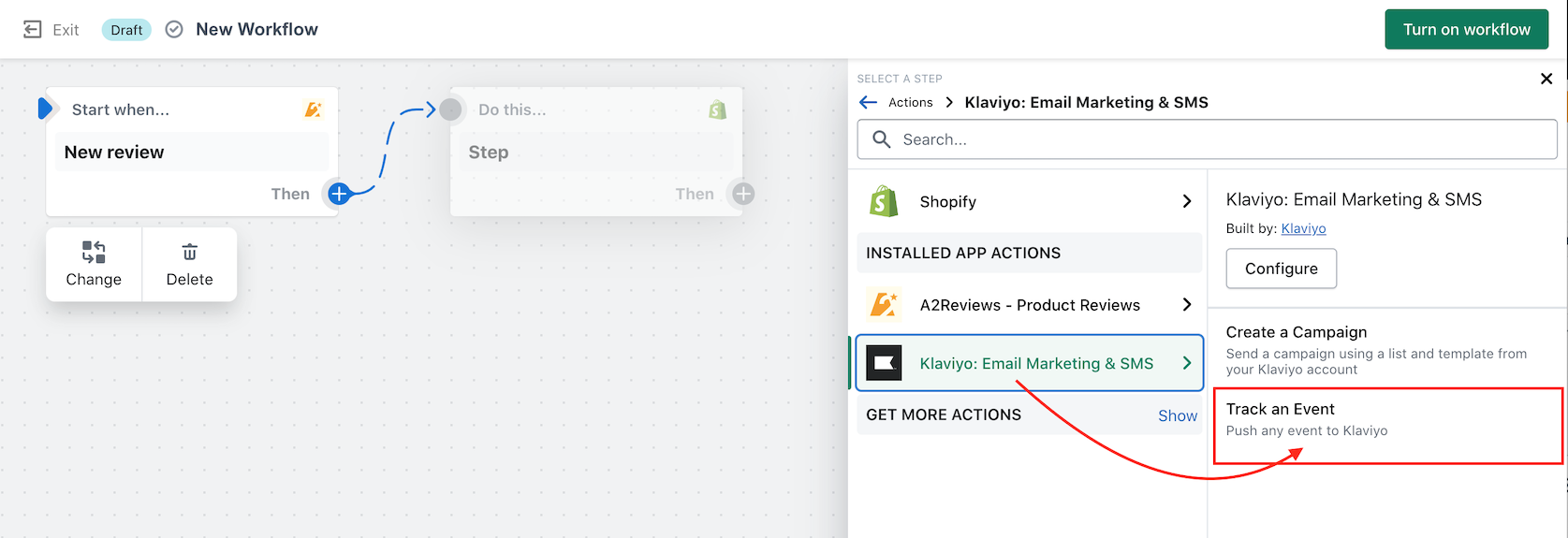
- You set the fields like the image below:
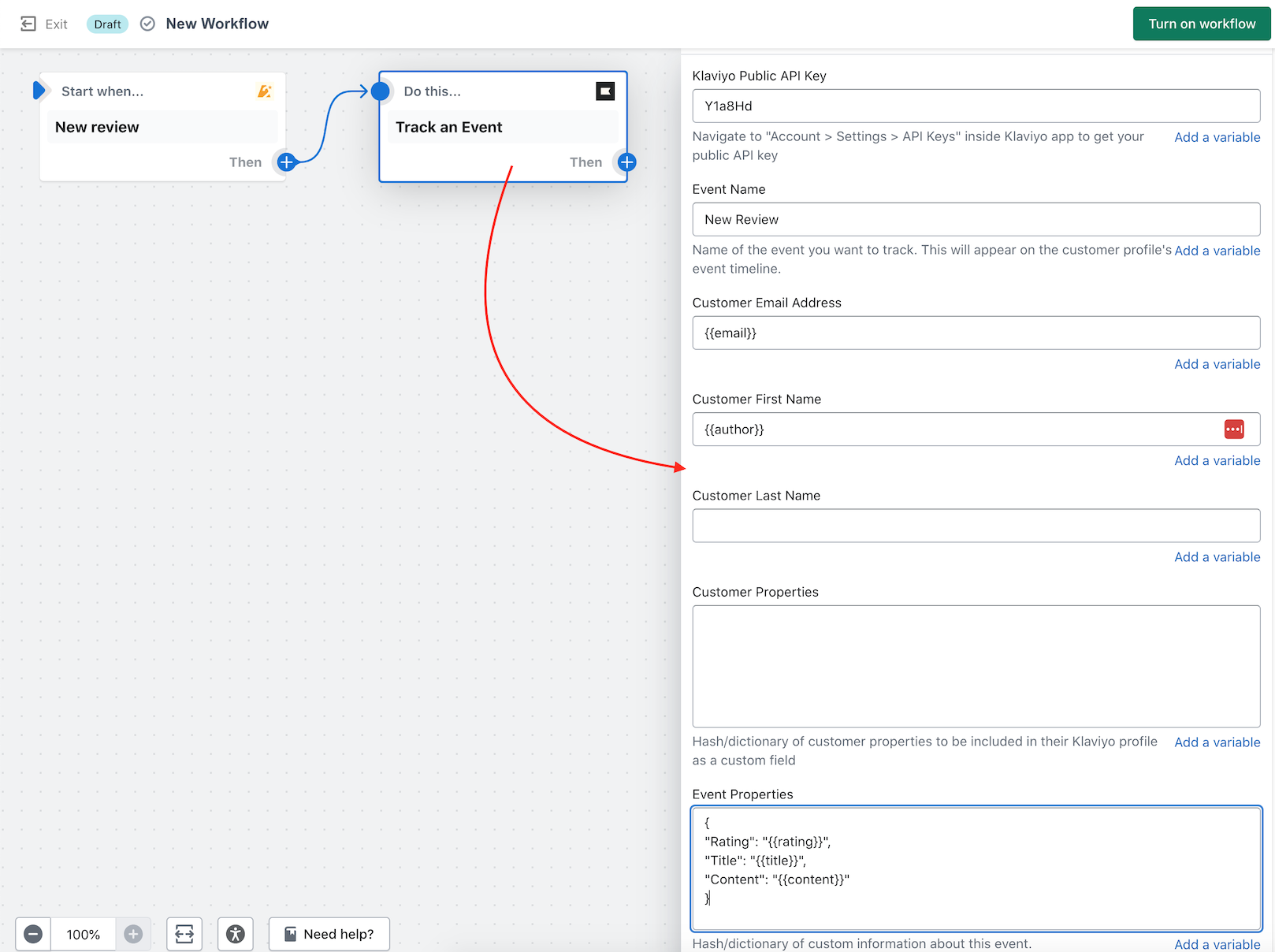
Event Properties:
{ "Rating": "{{rating}}", "Title": "{{title}}", "Content": "{{content}}", "hasImage": {{hasImage}}, "hasVideo": {{hasVideo}}, "imagesTotal": {{imagesTotal}} } - Click New Workflow, and then enter a title for your workflow.
- To start using your workflow, click Turn on workflow.
Creating a new flow in Klaviyo.com
Go to app page: https://www.klaviyo.com/flows
- Click Create Flow button >> Create From Scratch then Then name Flow
After fill the name for the Flows and click the “Create Flow” button, The system will redirect to the “Trigger Setup” screen. You need to select the “Metric” type as shown below.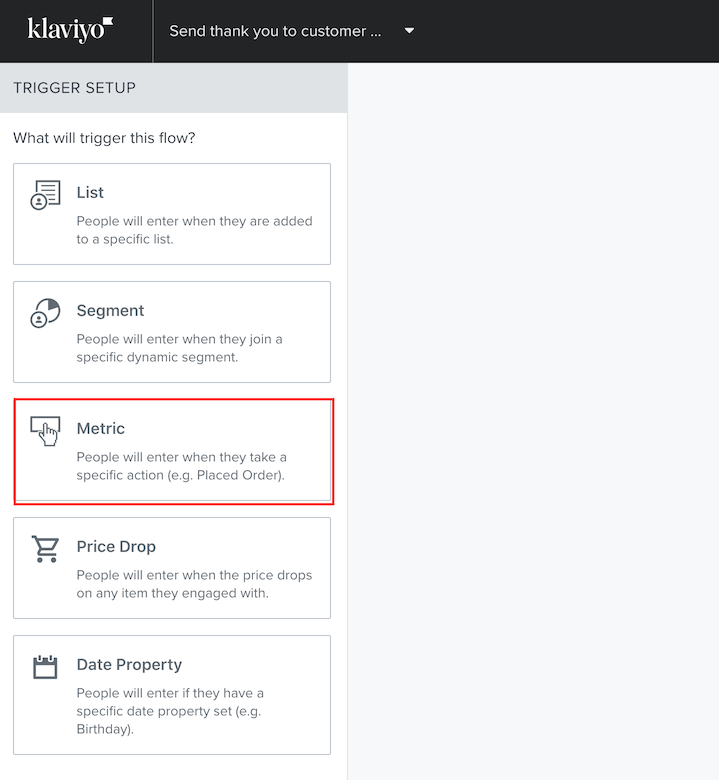
- When you choose the action for the flow, look for New Review This event name is set from Shopify flow in the step above. Please select New Review to go to the next step
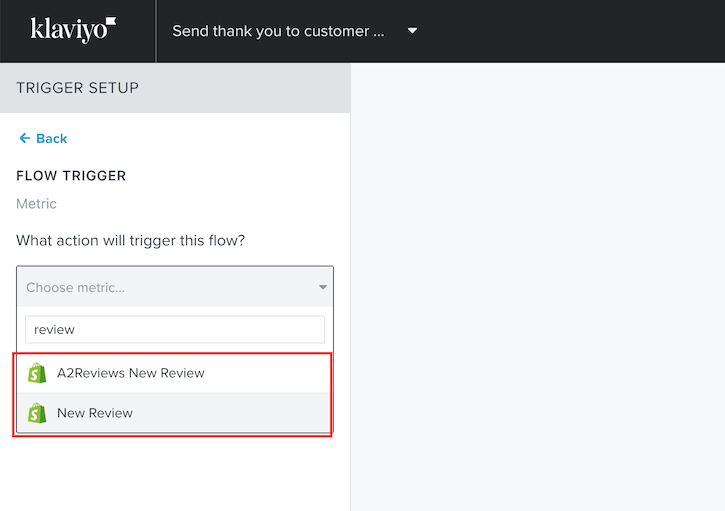
- In this step drag and drop the elements as shown below.
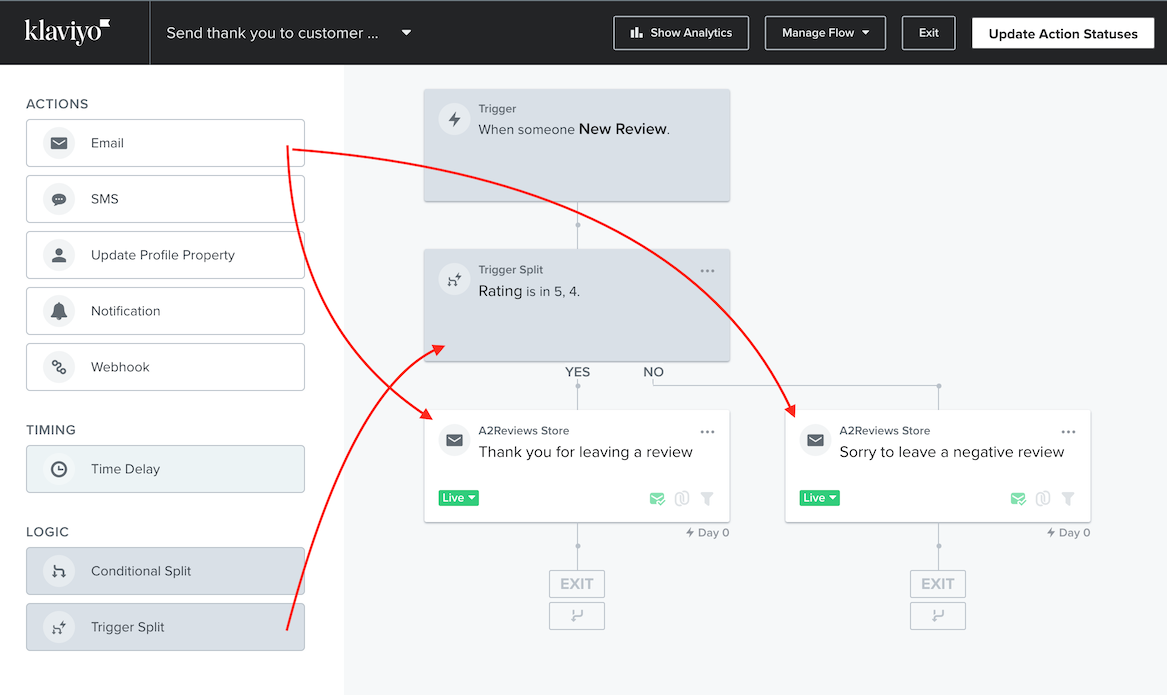
- Click “Trigger Split” element to setup the condition.
For example, when a customer leave a review with 4, 5 star rating, system will send a thank you email, in which you can include a discount code for the next product purchase.
With reviews from 1-3 stars, we consider it a negative review and the system will send the customer an email apologizing.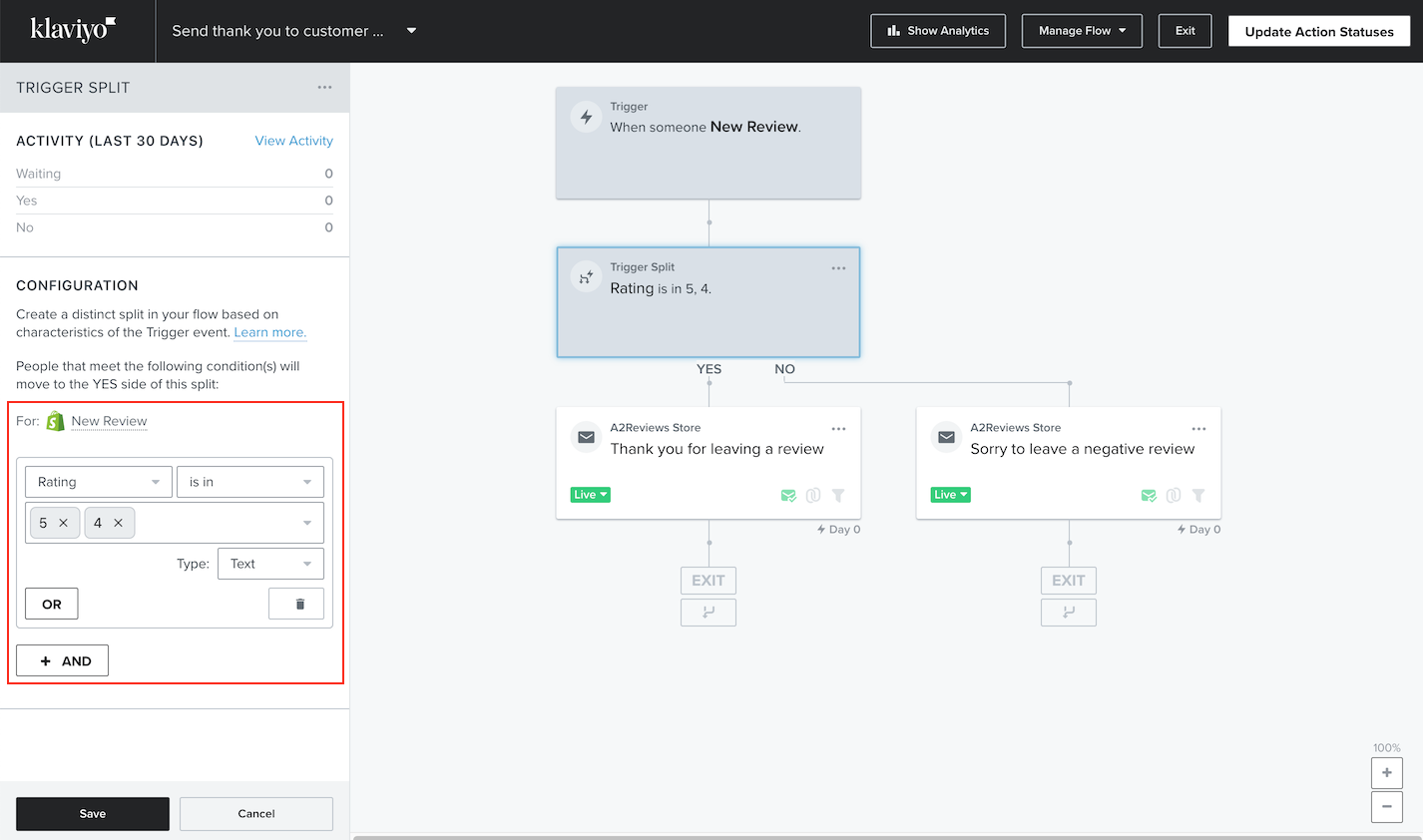
- You need to set up the template for the emails.
There is one thing to note about the “Smart Sending” option. You need to turn it off if you always want customers to receive emails with the same content when leave a review.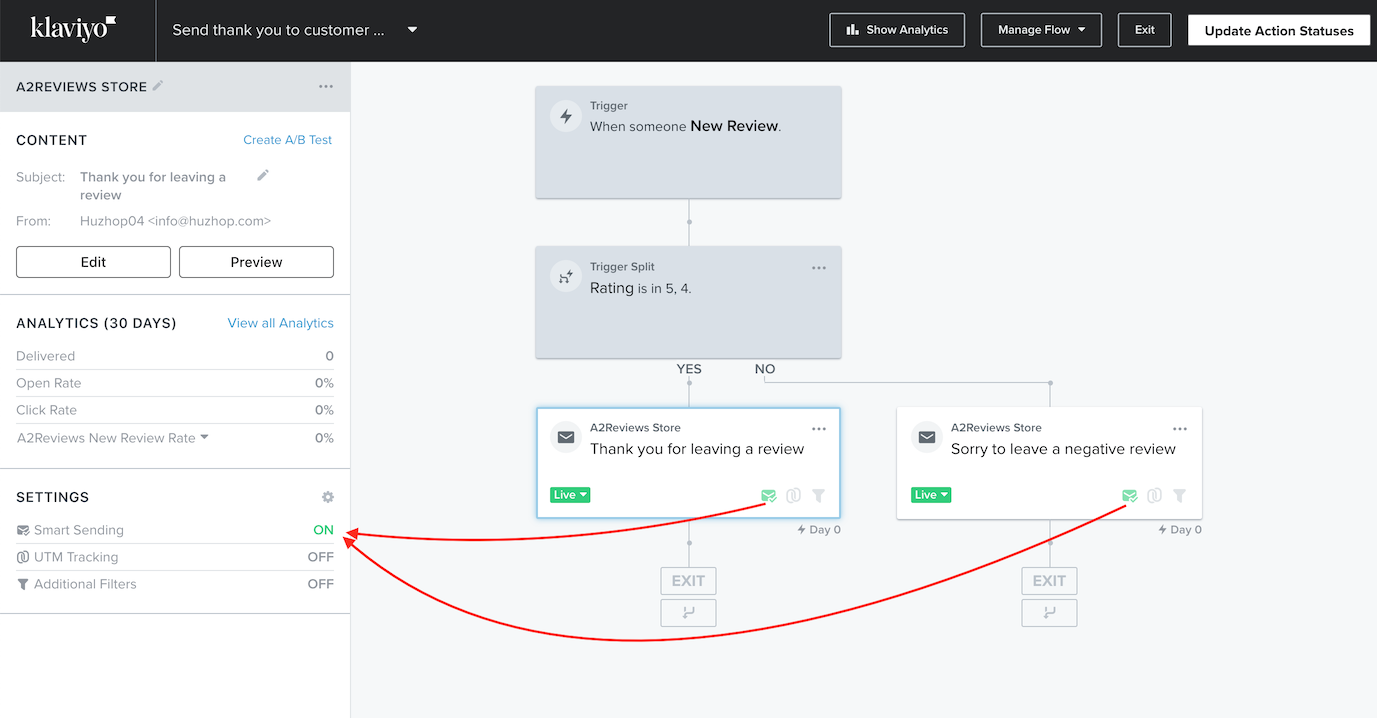
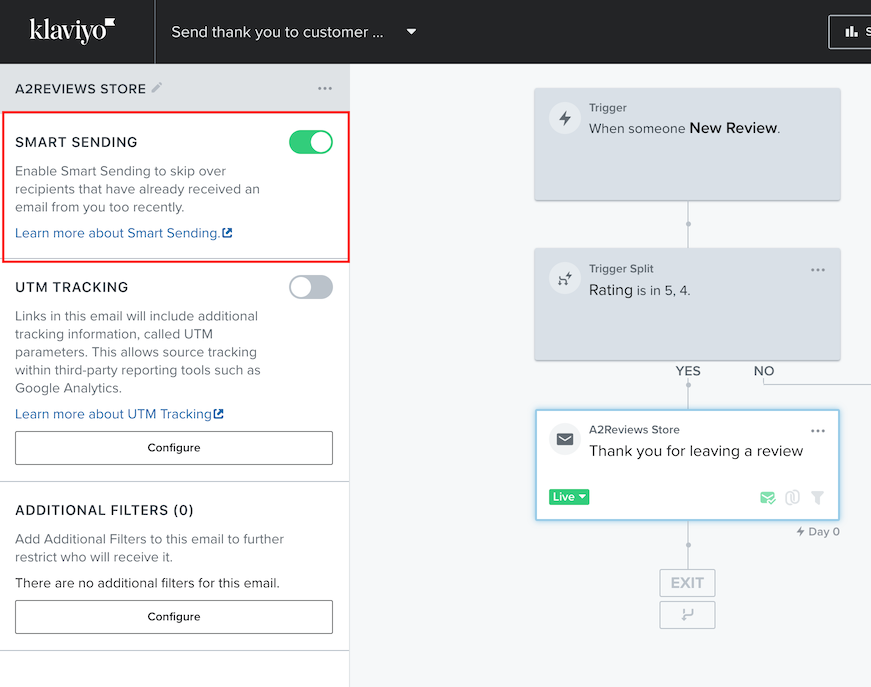
Summary
After you complete the above steps, you already have an automated marketing system. Help you increase the rate of customers returning to buy.
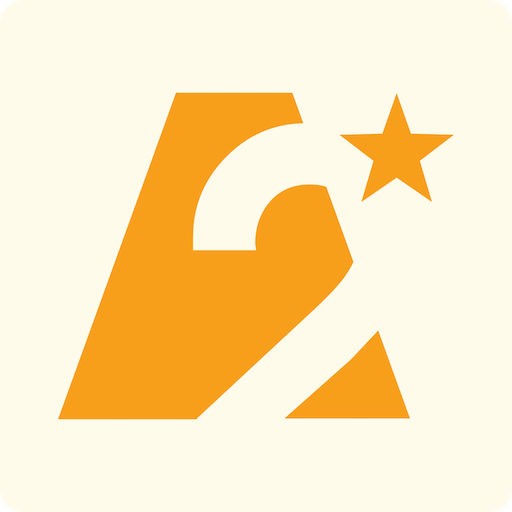
One thought on “Send a thank you email when a customer writes a review on product with Shopify Flow and Klaviyo”
nice good